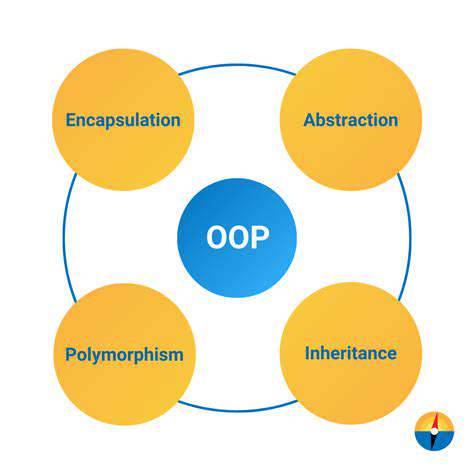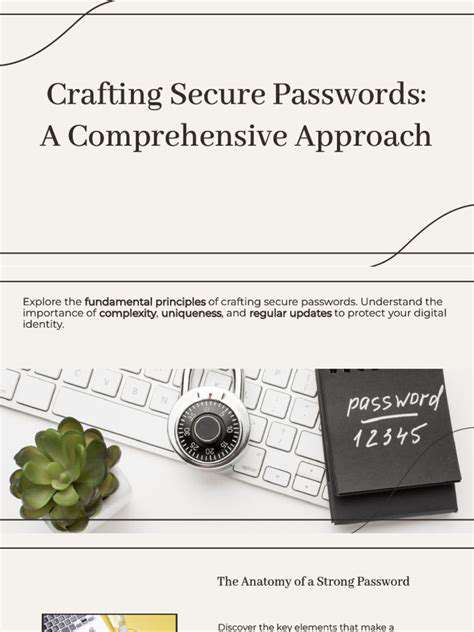How to Set Up and Optimize Your Gaming Microphone

Setting Up Your Microphone in Your Recording Software
Choosing the Right Microphone
Selecting the appropriate microphone is crucial for achieving high-quality audio recordings. Consider the type of recording you'll be doing. For podcasting or general voiceovers, a dynamic microphone often provides a good balance of clarity and durability. These microphones are less sensitive to loud sounds and are generally more affordable. If you're recording instruments or vocals in a more controlled environment, a condenser microphone might be a better choice. Condenser microphones are known for their exceptional detail and wider frequency response, but they can be more sensitive to background noise and require phantom power, which means your audio interface needs to supply it.
Think about the environment you'll be recording in. If you're in a noisy space, a microphone with good noise-cancellation features will be essential. Factors like directional characteristics (cardioid, omnidirectional, etc.) also play a role. A cardioid microphone, for example, focuses sound from directly in front of it, minimizing background noise from the sides and rear. Experiment with different microphones to find the one that best suits your needs and recording style. This initial investment in the right microphone will significantly impact the final quality of your recordings.
Connecting Your Microphone to Your Computer
Once you've selected your microphone, you need to connect it to your computer. This typically involves plugging the microphone into an audio interface or directly into a computer's sound card, depending on the microphone's type and your computer's configuration. An audio interface often provides better sound quality and more control over your audio settings. If you're using a microphone that doesn't require an interface, make sure the microphone's connection is secure. Proper connection is paramount to preventing audio dropouts or other technical issues during your recording session.
If you're using an audio interface, ensure the interface is recognized by your computer's operating system. You might need to install drivers or update your computer's audio settings. Check your computer's audio settings to confirm that the microphone is selected as the default input device. If your microphone isn't recognized or isn't working correctly, consult your microphone's documentation or online support resources for troubleshooting tips. A stable connection and proper software recognition are crucial for seamless recording.
Configuring Your Microphone in Your Recording Software
Now that your microphone is connected, you need to configure it within your recording software. This usually involves setting the input level, selecting the correct microphone input source, and adjusting gain controls. Proper input level settings prevent clipping (distortion) and ensure a consistent audio signal. Too high a gain can lead to excessive noise and distortion, while too low a gain might result in an inaudible signal. Experiment with these settings until you achieve a balance that delivers optimal audio quality.
Learn how to use your recording software's built-in tools to monitor the audio levels coming from your microphone. This allows you to adjust settings in real-time during recordings and avoid issues like clipping. Many recording software applications provide visual meters or volume indicators. Familiarize yourself with these tools and practice adjusting levels to maintain a consistent audio quality throughout your recording sessions. This process ensures a professional-sounding recording every time.
Pay attention to any additional settings or options your recording software might offer for microphone optimization. For instance, some programs allow you to apply EQ (equalization) or noise reduction effects to enhance the sound quality of your recordings. Take the time to explore these features and discover how they can improve the overall quality and professional presentation of your audio work.
Understanding and mastering these settings will greatly enhance the audio quality of your recordings. Proper configuration is a key element in producing high-quality audio that's both clear and professional.

Advanced Microphone Techniques for Streamers and Competitive Gamers
Optimizing Audio Input for Clarity and Professionalism
A crucial aspect of successful streaming and competitive gaming is achieving crystal-clear audio. This involves more than just plugging in a microphone; it necessitates careful consideration of the microphone's placement, the surrounding environment, and the software settings. A poorly positioned microphone can lead to distracting background noise, muffled voices, and overall poor audio quality, hindering your ability to communicate effectively with teammates or viewers. Understanding these nuances is critical for creating a professional and engaging experience.
Experiment with different microphone placement options. Try positioning the microphone slightly off-center from your mouth, at a distance that balances audio pickup and minimizes unwanted sounds from your surroundings. Testing various positions can help you pinpoint the optimal spot for clear, focused audio capture. Remember, the microphone's proximity to your mouth significantly affects sound quality and can influence audio clarity. This careful attention to detail will enhance the overall audio quality of your stream.
Understanding and Minimizing Background Noise
Background noise is a persistent enemy of any streamer or competitive gamer. From the hum of a refrigerator to the clatter of dishes, these ambient sounds can easily drown out your voice. Minimizing this noise is paramount to maintaining clear communication and an engaging streaming experience. Addressing the source of the noise if possible is a significant step in improving the quality of your recordings. Isolating your setup and using acoustic treatment can help minimize reverberation and other unwanted sounds.
Consider using noise-canceling headphones or a dedicated noise-canceling microphone. These technologies can help filter out distracting background sounds and ensure that your voice is the primary audio component heard by your viewers or teammates. Furthermore, strategically positioning your streaming setup away from noisy areas or using soundproofing materials will significantly reduce unwanted background noises that might interrupt your stream and negatively impact the overall experience.
Utilizing Software Tools for Enhanced Audio
Beyond hardware considerations, software tools offer valuable opportunities to enhance your audio. Most streaming software platforms offer audio settings that allow you to adjust gain levels, EQ settings, and other parameters. Experimenting with these tools can significantly improve the clarity and quality of your audio. Understanding how to use these software options is vital for optimizing your audio output and ensuring that your voice is easily understandable and engaging for your audience. Correctly adjusting these parameters can dramatically improve the overall quality of your audio and make you sound professional.
Mastering audio editing tools can also significantly improve your audio quality. For example, using audio editing software, you can potentially remove background noise or adjust the volume levels of your voice. These tools can help you refine your audio recordings to eliminate unwanted background sounds and enhance the overall quality of your stream. Consistent use of these techniques can elevate your streaming or gaming experience, leading to improved interaction with teammates and viewers.
Read more about How to Set Up and Optimize Your Gaming Microphone
Hot Recommendations
- Review: The New [Specific Brand] Smart Lock Is It Secure?
- Best Budget Studio Monitors for Music Production
- Top Flight Simulation Peripherals (Joysticks, Throttles, etc.)
- Top Portable Scanners for Document Management On the Go
- Reviewing the Latest Smart Air Purifiers for Your Home
- Best Portable Photo Printers for Travelers and Memory Keepers
- The Future of Personal Transportation Beyond Cars (Hyperloop, eVTOL)
- Top Network Monitoring Tools [Free & Paid Options]
- Understanding the Tech Behind mRNA Vaccines [A Look Inside]
- Guide to Choosing the Right Gaming Chair for Ergonomics
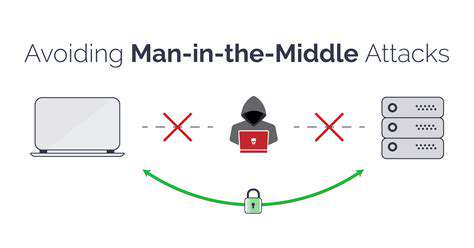

![Best Frameworks for Mobile App Development [Android & iOS]](/static/images/25/2025-05/Cross-PlatformFrameworks3ABridgingtheGapBetweenPlatforms.jpg)
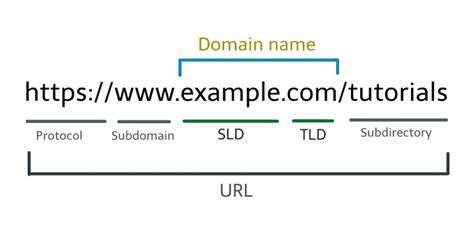
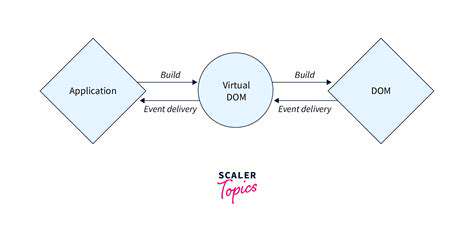
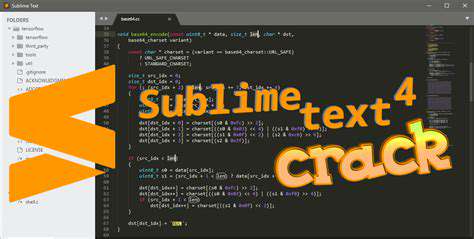
![Best Gaming PCs You Can Buy Right Now [2025]](/static/images/25/2025-06/KeyComponentsDriving2025Performance.jpg)