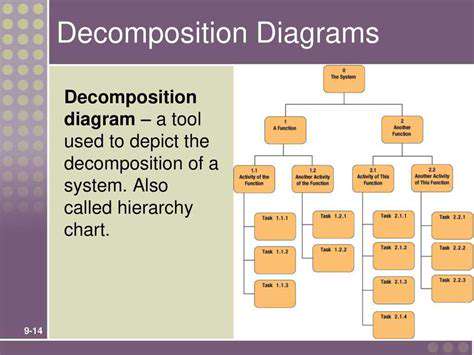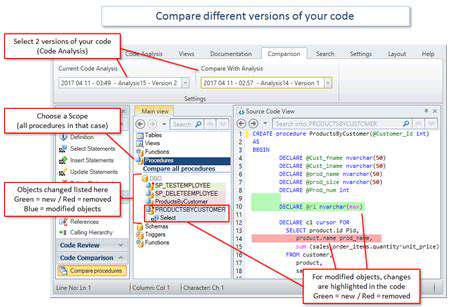How to Troubleshoot Common Gaming PC Issues
Unveiling the Performance Bottlenecks: Hardware Issues
Identifying CPU Bottlenecks
When your gaming rig starts chugging like an old steam engine, the CPU might be screaming for help. Watch for telltale signs like fans spinning wildly or task manager showing 90%+ utilization - these red flags indicate your processor is working overtime. The culprit could be anything from poorly optimized games to background processes running amok. Monitoring tools can help identify resource hogs, while thermal paste replacement might solve overheating issues. Remember, even the mightiest processors have their limits.
Analyzing Memory Issues
RAM shortages transform smooth gameplay into a slideshow experience. When physical memory runs dry, systems resort to slow virtual memory on your storage drive. Notice frequent stuttering or texture pop-in? Your RAM might be gasping for air. Modern games often demand 16GB minimum, with 32GB becoming the new sweet spot for enthusiasts. Before upgrading, try closing unnecessary applications - that browser with 47 tabs isn't doing your frame rates any favors.
Investigating Disk I/O Problems
That agonizing wait when loading new game areas? Your storage drive might be the bottleneck. Traditional hard drives struggle to keep up with today's massive game assets, while even SSDs can bottleneck if they're budget models. Upgrading to an NVMe SSD can slash loading times dramatically, especially for open-world titles. Keep an eye on disk activity lights - constant blinking during gameplay suggests your storage is working too hard.
Examining Network Connectivity
Lag spikes and rubberbanding in online games often trace back to network issues. While you can't control internet infrastructure, switching to wired Ethernet or quality WiFi 6 can work wonders. Run speed tests during peak hours, and consider QoS settings to prioritize gaming traffic. Remember, latency matters more than raw bandwidth for most games - a stable 30ms connection beats a fluctuating 10Gbps line any day.
Troubleshooting Graphics Card Issues
Graphical glitches like artifacting or driver crashes scream GPU problems. Monitor temperatures - anything above 85°C warrants concern. Try different driver versions, as new isn't always better. Undervolting can sometimes solve stability issues while maintaining performance. For older cards, reducing graphical settings becomes inevitable as games grow more demanding.
Evaluating Driver Conflicts and Updates
Driver issues manifest in bizarre ways - from random blue screens to performance drops after updates. Create system restore points before driver updates, and consider tools that can completely remove old drivers. Sometimes, the latest driver isn't the best for your specific hardware/game combination. Community forums often reveal which driver versions work best for particular titles.
Fine-tuning Settings: Graphics and Configuration
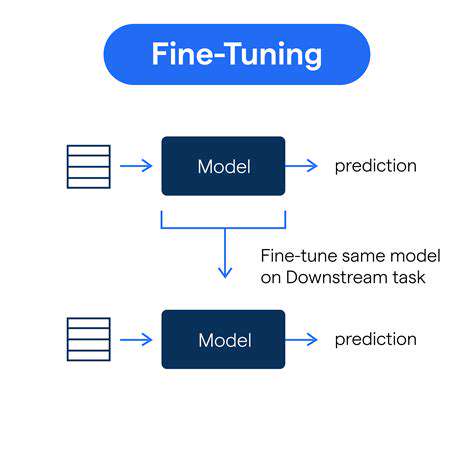
Visual Fidelity
Finding the perfect graphics balance transforms good games into breathtaking experiences. Modern titles offer dizzying arrays of options, but smart choices matter more than maxing everything out. Resolution impacts clarity most, while texture quality affects visual richness. Pro tip: prioritize settings that enhance what you notice during actual gameplay - there's no point in ultra shadows if you're focused on the crosshair.
Anti-Aliasing
Jagged edges break immersion, but anti-aliasing solutions vary wildly in performance impact. Temporal solutions like TAA often provide the best bang-for-buck, smoothing edges with minimal performance hit. For competitive gamers, consider disabling AA entirely - those jaggies might actually help spot distant enemies. Newer technologies like DLSS and FSR can provide both performance boosts and improved image quality when available.
Texture Quality
Textures make worlds feel real, but VRAM limitations can cause stuttering if set too high. Check your GPU's VRAM capacity and monitor usage - exceeding it forces slower system RAM usage. Surprisingly, texture filtering often has minimal performance impact, so keep that at 16x for sharper distant textures. Remember, ultra textures won't help if your display resolution can't resolve the details.
Shadows and Lighting
Global illumination and ray tracing create magical lighting effects but demand serious hardware. For most players, high (not ultra) shadow settings provide great visuals without murdering frame rates. Consider disabling shadow caching if experiencing stuttering. Screen-space reflections often look nearly as good as ray-traced ones with far less performance cost.
Resolution and Screen Size
Native resolution always looks best, but render scaling can be a lifesaver for struggling systems. 90% resolution scale often goes unnoticed while boosting performance significantly. For ultrawide users, remember some games still struggle with non-standard aspect ratios. If using multiple monitors, disable extras during gaming to free up resources.
Seeking Expert Help: When to Call for Professional Assistance
Identifying the Root Cause
Persistent issues despite troubleshooting? Time for detective work. Document everything - error codes, when problems occur, recent changes. Hardware issues often manifest differently than software ones - random shutdowns suggest power or thermal problems, while graphical glitches point to GPU issues. Stress testing individual components can help isolate culprits. Remember intermittent issues are the trickiest - they often worsen over time.
Evaluating Your Resources and Skills
Honest self-assessment prevents frustration. If terms like BIOS, clean install, or voltage regulation sound alien, professional help may save time and money. Some repairs require specialized tools - you wouldn't perform open-heart surgery with kitchen knives. Consider the value of your time versus repair costs. That said, many basic fixes (reseating RAM, driver reinstalls) are within most users' capabilities with proper guidance.
When Professional Assistance is Necessary
Certain red flags demand expert intervention: burning smells, liquid damage, or critical data loss situations. Professionals have diagnostic tools and spare parts for efficient troubleshooting. For laptop users, compact designs often make DIY repairs impractical. When warranty is a factor, unauthorized repairs can void coverage. Ultimately, if you're spending more time fixing than using your PC, it's time to call in reinforcements.
Read more about How to Troubleshoot Common Gaming PC Issues
Hot Recommendations
- Review: The New [Specific Brand] Smart Lock Is It Secure?
- Best Budget Studio Monitors for Music Production
- Top Flight Simulation Peripherals (Joysticks, Throttles, etc.)
- Top Portable Scanners for Document Management On the Go
- Reviewing the Latest Smart Air Purifiers for Your Home
- Best Portable Photo Printers for Travelers and Memory Keepers
- The Future of Personal Transportation Beyond Cars (Hyperloop, eVTOL)
- Top Network Monitoring Tools [Free & Paid Options]
- Understanding the Tech Behind mRNA Vaccines [A Look Inside]
- Guide to Choosing the Right Gaming Chair for Ergonomics
![Best Password Managers Compared [Security & Features]](/static/images/25/2025-05/AdditionalFeaturesandUserExperience.jpg)

![How to Clean Up Your Computer with [Software Type]](/static/images/25/2025-05/OptimizingRegistryEntriesandDiskSpace.jpg)
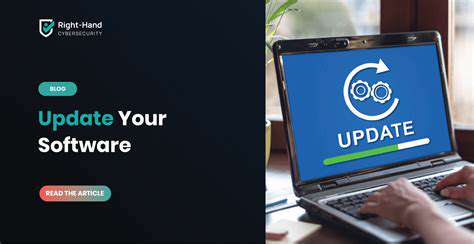

![How to Boost Your Productivity with [Specific App Name]](/static/images/25/2025-05/CollaborationandTeamManagementforEnhancedWorkflow.jpg)