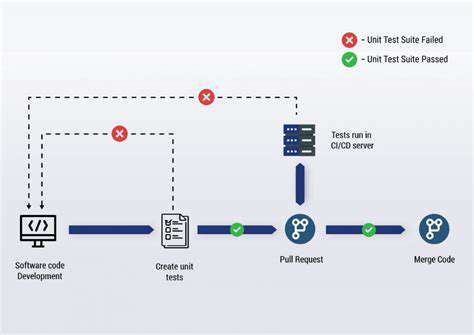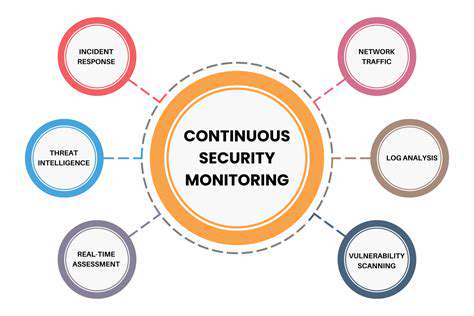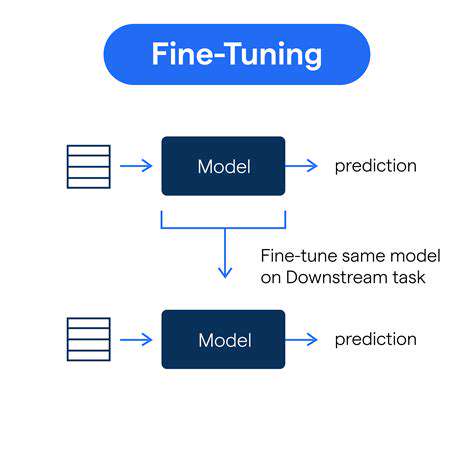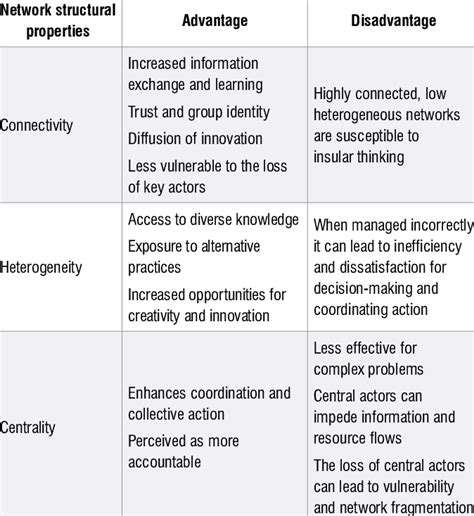How to Optimize Your PC for Gaming Performance
Identifying Potential Bottlenecks in Your CPU
A crucial step in optimizing your PC for gaming performance is identifying bottlenecks in your CPU. A CPU bottleneck occurs when the Central Processing Unit (CPU) struggles to keep up with the demands of the game, leading to frame rate drops and a less than smooth gaming experience. This often manifests as stuttering or lag, especially during intense action sequences or when many objects are on screen. Understanding the CPU's limitations is key to figuring out if it's holding back your overall performance.
Factors like the CPU's clock speed, number of cores, and cache size directly influence its ability to handle complex calculations. If your CPU consistently struggles, upgrading it might be necessary to unlock better performance. Tools like CPU-Z and similar benchmarking software can help you diagnose the specific limitations of your current processor.
Assessing Your GPU's Capabilities
The Graphics Processing Unit (GPU) is another critical component in gaming. A weak GPU can severely limit frame rates, leading to choppy gameplay and a frustrating experience. Consider factors like the GPU's clock speed, memory capacity (VRAM), and architecture. A GPU that struggles to render the game's visuals at the desired resolution will result in noticeable dips in performance.
Modern games often require substantial graphical processing power. If your GPU is consistently struggling to keep up, you might need to consider an upgrade. Check your GPU's specifications and compare them to the recommended requirements of the games you play. You can also use benchmarking software to evaluate the GPU's performance under specific conditions.
RAM's Role in Gaming Performance
Random Access Memory (RAM) plays a vital role in loading game assets and storing data in real-time. Insufficient RAM can lead to slow loading times, frequent stuttering, and a less responsive gaming experience. Modern games require significant amounts of RAM to function properly, and insufficient amounts can significantly impact performance, especially during intense gameplay or when switching between applications.
Storage Device Speed and its Impact
The speed of your storage device (hard drive or solid-state drive) impacts the loading time of games and game assets. A slow storage device can introduce significant delays, impacting your overall gaming experience. A hard drive's mechanical nature often results in slower loading times compared to an SSD. Consider upgrading to an SSD to experience noticeable improvements in loading speeds and a smoother gameplay flow. Checking the read/write speeds of your storage device will give you valuable insight into its performance.
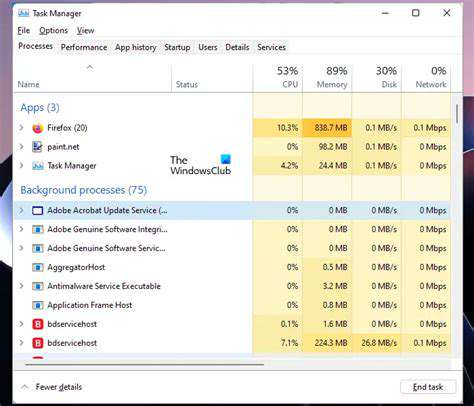
Software Enhancements and Tweaks
Improved Graphics Settings
Optimizing your graphics settings is crucial for boosting gaming performance. Adjusting these settings can significantly impact frame rates and visual fidelity. Experiment with different options like resolution, anti-aliasing, shadow quality, texture detail, and post-processing effects. Lowering these settings, even slightly, can often yield noticeable improvements in frame rates, especially if your hardware isn't top-of-the-line. It's often a balancing act between visual appeal and performance.
Start by experimenting with the in-game settings. Many games offer detailed options that allow you to fine-tune graphical elements. You might find that turning down the quality of shadows or reducing the resolution of textures results in a significant performance boost without sacrificing the overall visual experience by too much.
CPU Optimization Techniques
Your CPU plays a vital role in gaming performance. Utilizing CPU optimization techniques can significantly improve your gaming experience. This includes managing background processes that might be consuming valuable CPU resources. Closing unnecessary applications and services can free up processing power, leading to smoother gameplay. Using task managers to monitor and manage resource usage can also be highly beneficial.
Ensure your CPU is not overheating, as excessive heat can significantly impact performance. Proper cooling solutions are essential for maintaining optimal CPU temperature. If your CPU is running hot, consider upgrading your cooling system or adjusting your PC's fan settings for better airflow.
Memory Management Strategies
Sufficient RAM is essential for smooth gaming performance. Managing your system's memory effectively can lead to significant improvements. Close unnecessary programs and applications that are consuming RAM. Identify and close memory-intensive programs, such as video editors or large data processing applications, to free up RAM for gaming. Using Task Manager to monitor RAM usage and identify programs consuming excessive resources is a valuable strategy.
Consider upgrading your RAM if you consistently experience low memory warnings. Higher RAM capacity and faster speeds can improve performance, especially when running demanding games. Modern games often require substantial amounts of RAM to function properly.
Dedicated Graphics Card Enhancements
A dedicated graphics card is often the most impactful component for gaming performance. Ensuring optimal performance from your graphics card involves proper driver updates. Outdated or corrupted drivers can negatively impact your graphics card's performance. Always keep your graphics card drivers updated to the latest version from the manufacturer's website. This will often fix bugs and optimize performance.
Utilize the in-game settings to fine-tune the graphics card's performance. Experimenting with different settings, such as resolution, anti-aliasing, and texture quality, can help identify the optimal balance between visual quality and performance.
Hard Drive and Storage Optimization
The speed of your hard drive can affect loading times and overall gaming performance. Optimize your hard drive by regularly defragmenting it and using SSDs, if possible. Defragmenting your hard drive can improve read and write speeds. Using solid-state drives (SSDs) for your operating system and game installations can drastically reduce loading times and improve performance. An SSD can dramatically enhance game responsiveness and loading speeds.
Power Supply Unit (PSU) Considerations
A reliable power supply unit (PSU) is essential for consistent and stable operation of your gaming PC. Ensure your PSU has enough wattage to power all your components. A PSU that doesn't provide enough power can cause instability and performance issues. If you're unsure about your PSU's capabilities, consult the manufacturer's specifications to ensure it can handle your system's power demands. Underpowered PSUs can cause unexpected shutdowns and performance dips during demanding gaming sessions.
System Cooling and Temperature Management
Maintaining optimal temperatures in your PC is essential for preventing performance degradation. Ensure good airflow by keeping your PC's case clean and dust-free. Excessive dust accumulation can restrict airflow, leading to overheating. Clean your PC's fans and components regularly. Over time, dust accumulates inside your computer, hindering airflow and causing overheating. Utilizing cooling solutions such as additional fans or liquid cooling systems can help maintain optimal temperatures, allowing your components to operate at peak performance.
Read more about How to Optimize Your PC for Gaming Performance
Hot Recommendations
- Review: The New [Specific Brand] Smart Lock Is It Secure?
- Best Budget Studio Monitors for Music Production
- Top Flight Simulation Peripherals (Joysticks, Throttles, etc.)
- Top Portable Scanners for Document Management On the Go
- Reviewing the Latest Smart Air Purifiers for Your Home
- Best Portable Photo Printers for Travelers and Memory Keepers
- The Future of Personal Transportation Beyond Cars (Hyperloop, eVTOL)
- Top Network Monitoring Tools [Free & Paid Options]
- Understanding the Tech Behind mRNA Vaccines [A Look Inside]
- Guide to Choosing the Right Gaming Chair for Ergonomics
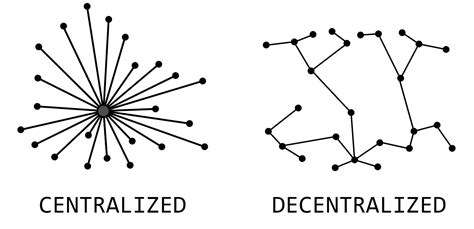
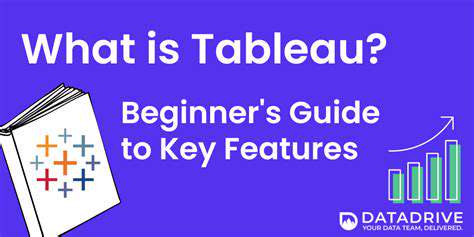
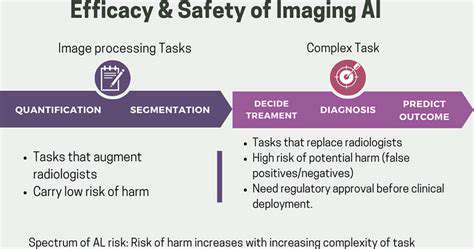
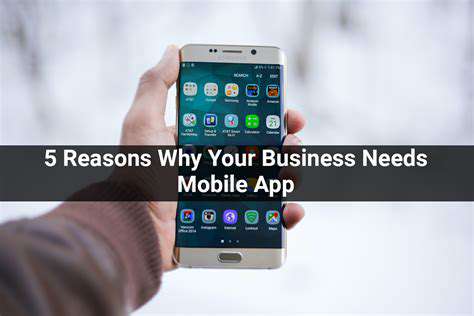

![How to Use [Software] for Mind Mapping](/static/images/25/2025-05/TipsforOptimizingYourMindMappingSessionswith5BSoftware5D.jpg)